It is possible to have a limit check performed during the electronic signature. Since all limit checks can only be configured for amounts in euros, it is a basic requirement that there are exchange rates for the euro currency in the system if payments in other currencies are also to be made and checked.
For the configuration of the limits, a limit group must be created in the first step. The overview of the existing limit groups can be found in the navigation group "System":
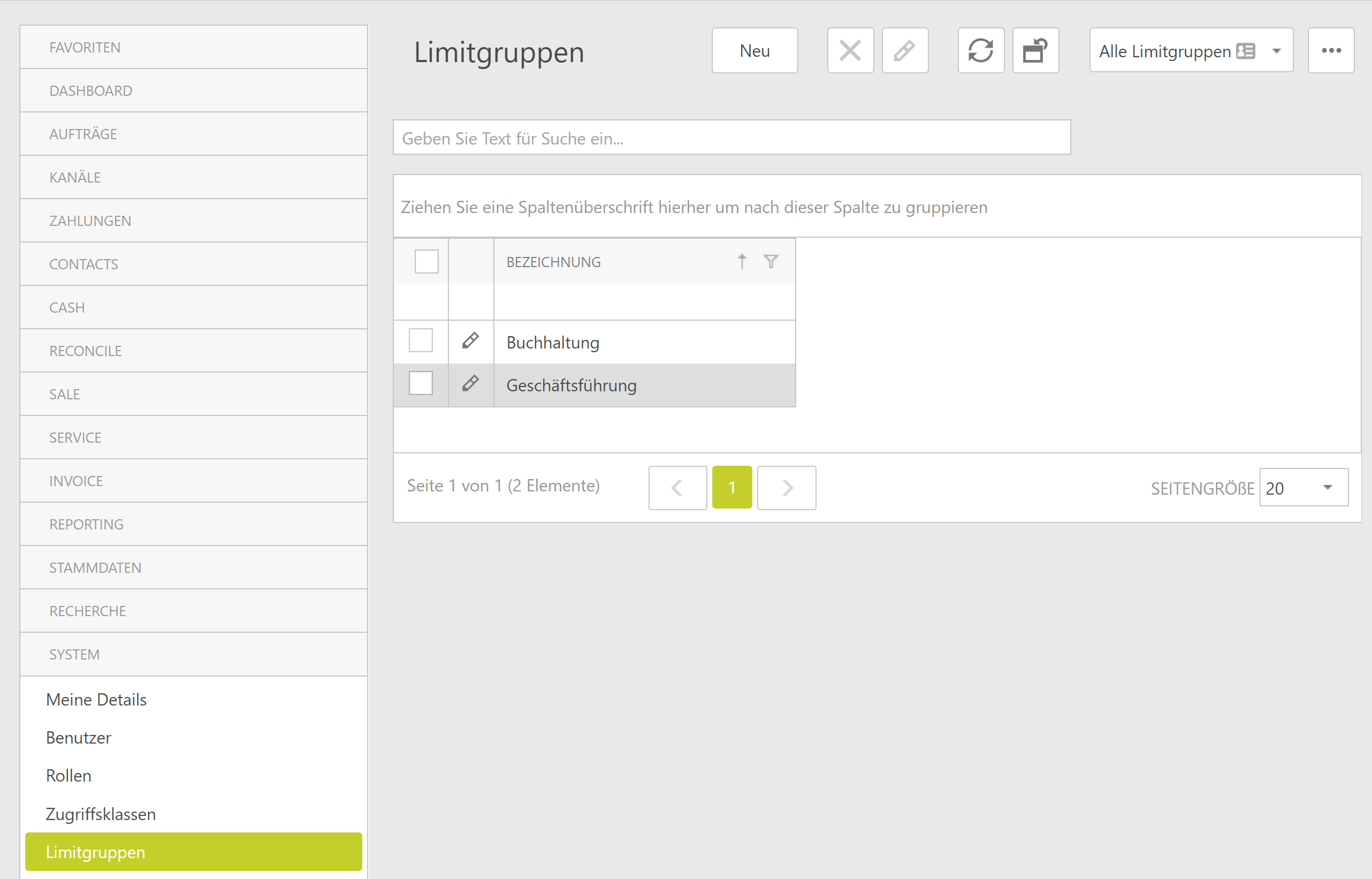
A limit group should be given a name that makes as much sense as possible (e.g. the department name) and can be assigned to one or more users, for whom the selected limits then apply. However, a user can only belong to one limit group at a time.
The following limits can be configured:
- File limit (Maximum total amount of all amounts in the payment file)
- Transaction limit (Maximum amount of a single transaction within the payment file)
- Group file limit (File limit to be applied when users from two limit groups sign together)
- Group transaction limit (Transaction limit to be applied when users from two limit groups sign together)
All of the above limits can optionally be set for all or individual accounts and/or EBICS order types. The group limits are always only checked for the second signature. Only if all limits can be kept, the signature of the user can take place.
The following example shows a limit group "Accounting" in which a file limit, a transaction limit, as well as a group file limit has been set with the limit group "Accounting". All three limits apply to all accounts and all EBICS order types. A user assigned to this limit group can thus sign a payment file with a total amount of up to 5,000.00 EUR, provided that no single transaction exceeds 1,000.00 EUR. If two users from the limit group "Accounting" want to sign together, however, the group file limit of 1,000.00 EUR applies for the second signature.
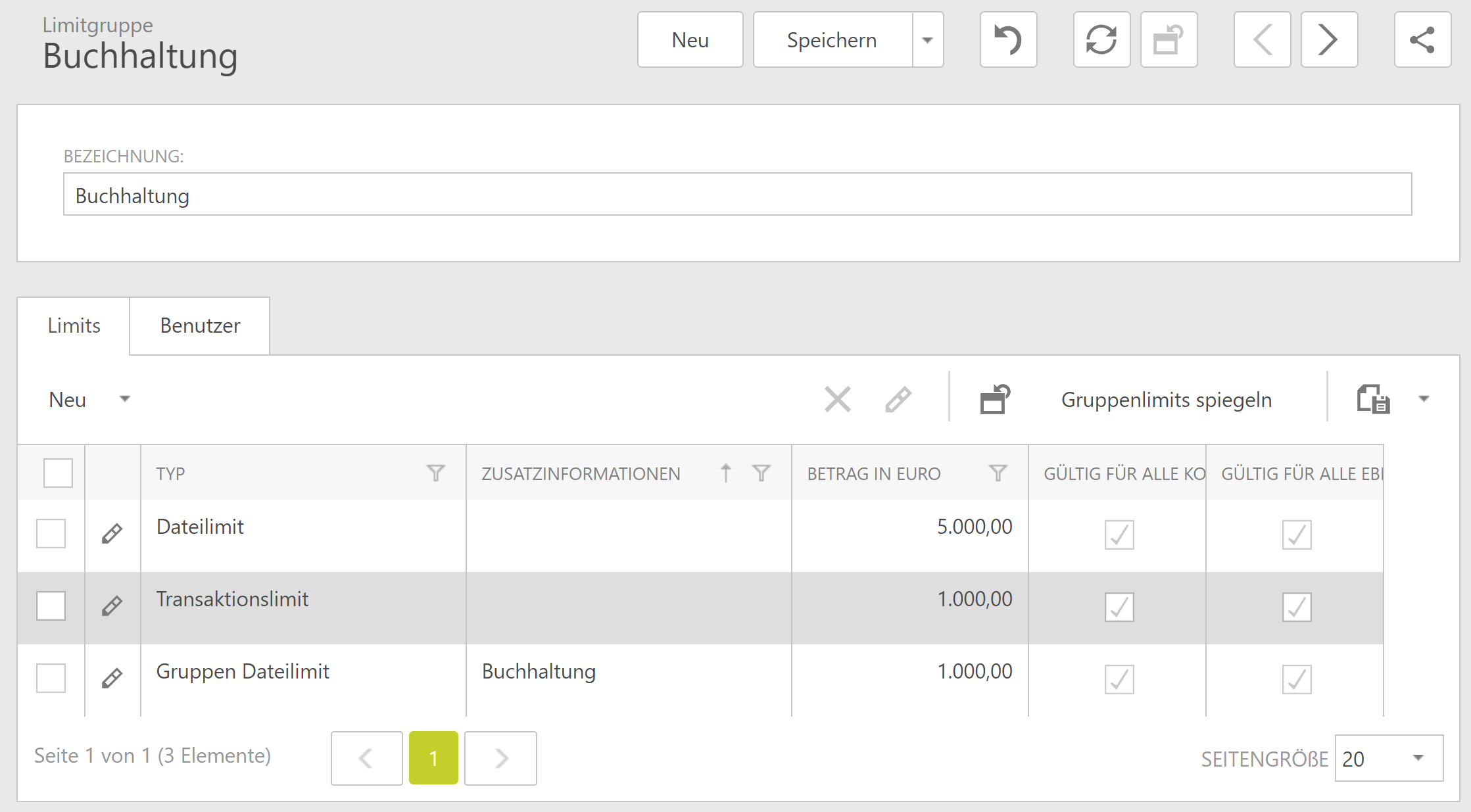
In the case of electronic signature, exceeding a configured limit results in a corresponding error message that is displayed for a few seconds in the upper area of the application:

In this case, the job must then be signed by another user.
