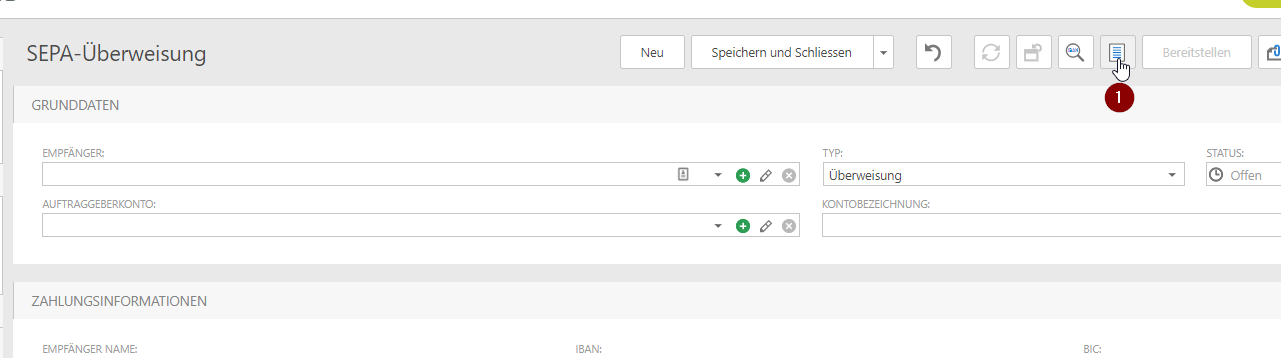To enter a payment, please go to the menu item "PAYMENTS". According to the navigation bar, it is possible to enter different payment types in ennoxx.banking (SEPA credit transfers, SEPA direct debits, foreign payments, etc.).
In addition to payments, SEPA mandates and payment partners can also be managed here.
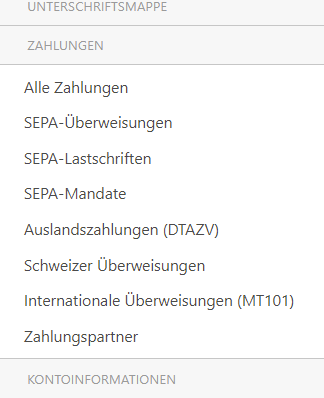
To enter a SEPA credit transfer, go to the PAYMENTS area and select the SEPA credit transfers subitem. Click on the "NEW" button to open an empty entry mask.
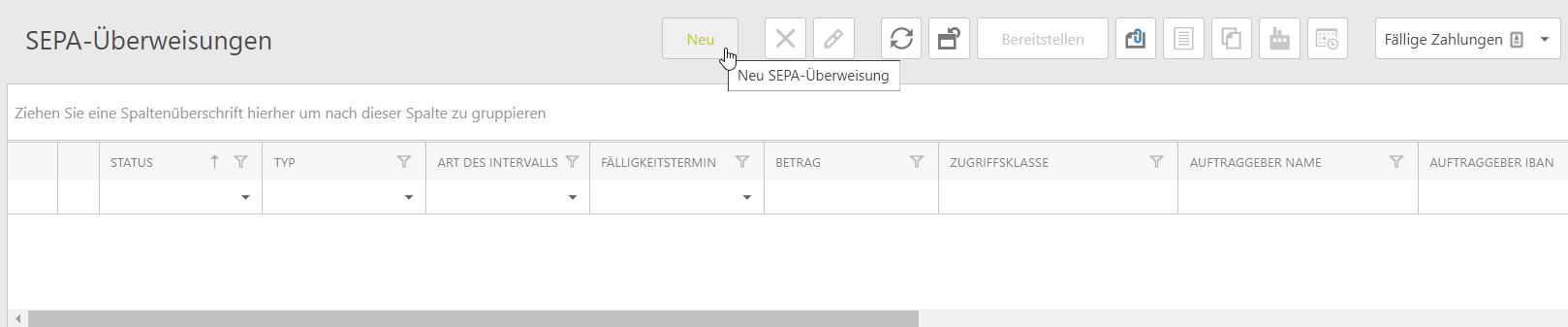
Default fields
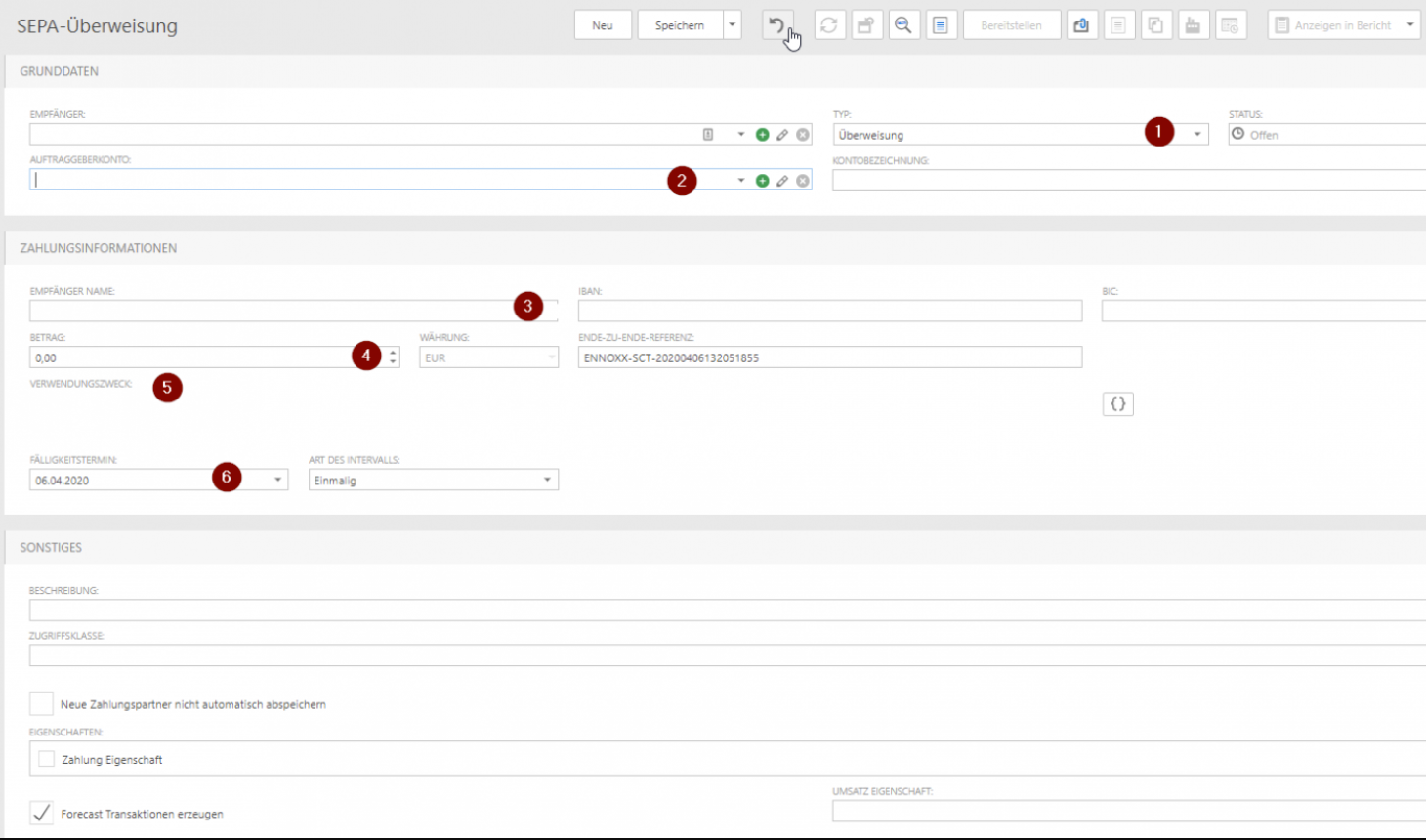
TYPE (1)
This is where you define what kind of credit transfer it is. Besides the "normal" SEPA credit transfer, there are urgent payments and Instant Payments. Salary payments can also be explicitly selected.
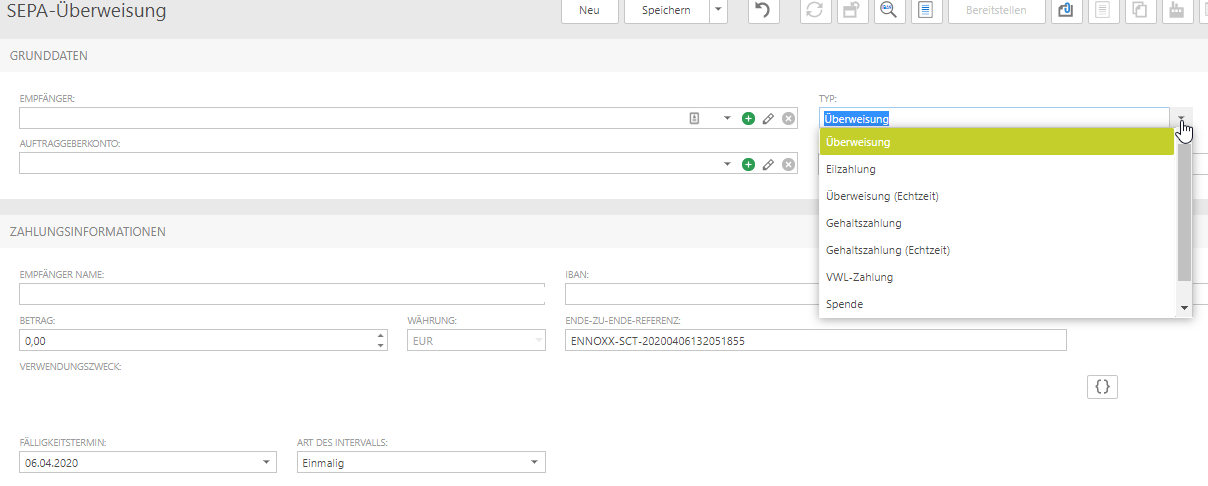
Ordering party account (2)
Here you can access your accounts created in the system. Only the following accounts are available:
- For which you are authorized
- Which are allowed for SEPA payments (e.g. no currency accounts)
- From which payments may be initiated
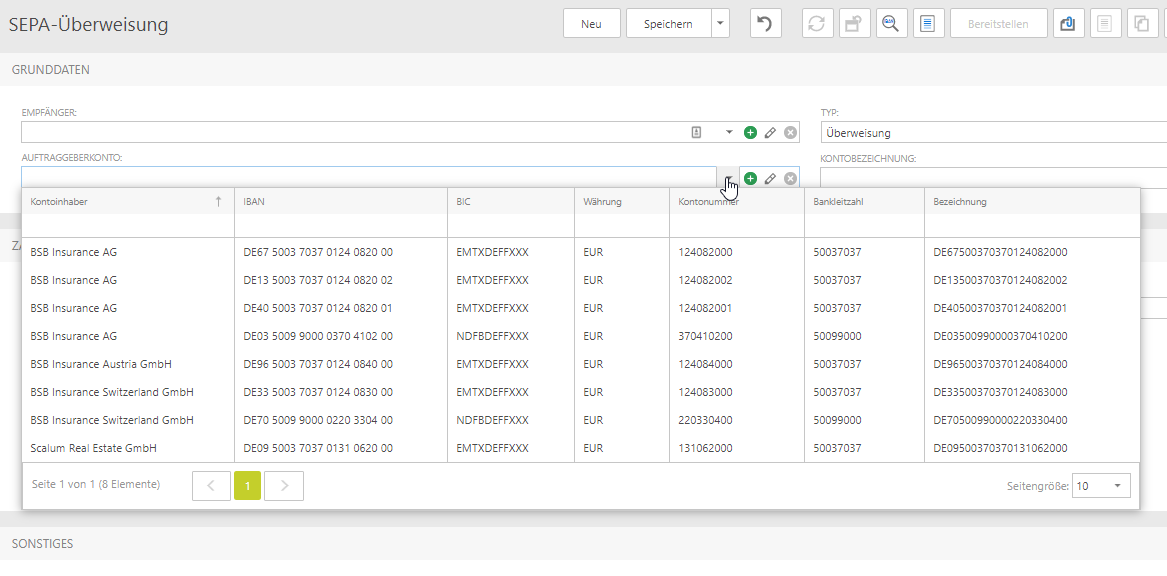
Beneficiary (3)
For the SEPA area name and IBAN would be sufficient (IBAN only), BIC does not have to be specified.
Amount (4)
Is stated in EUR.
Remittance information (5)
May optionally contain max. 140 characters.
Due time (6)
Should be today or in the future and is the execution date for the bank.
Additional data
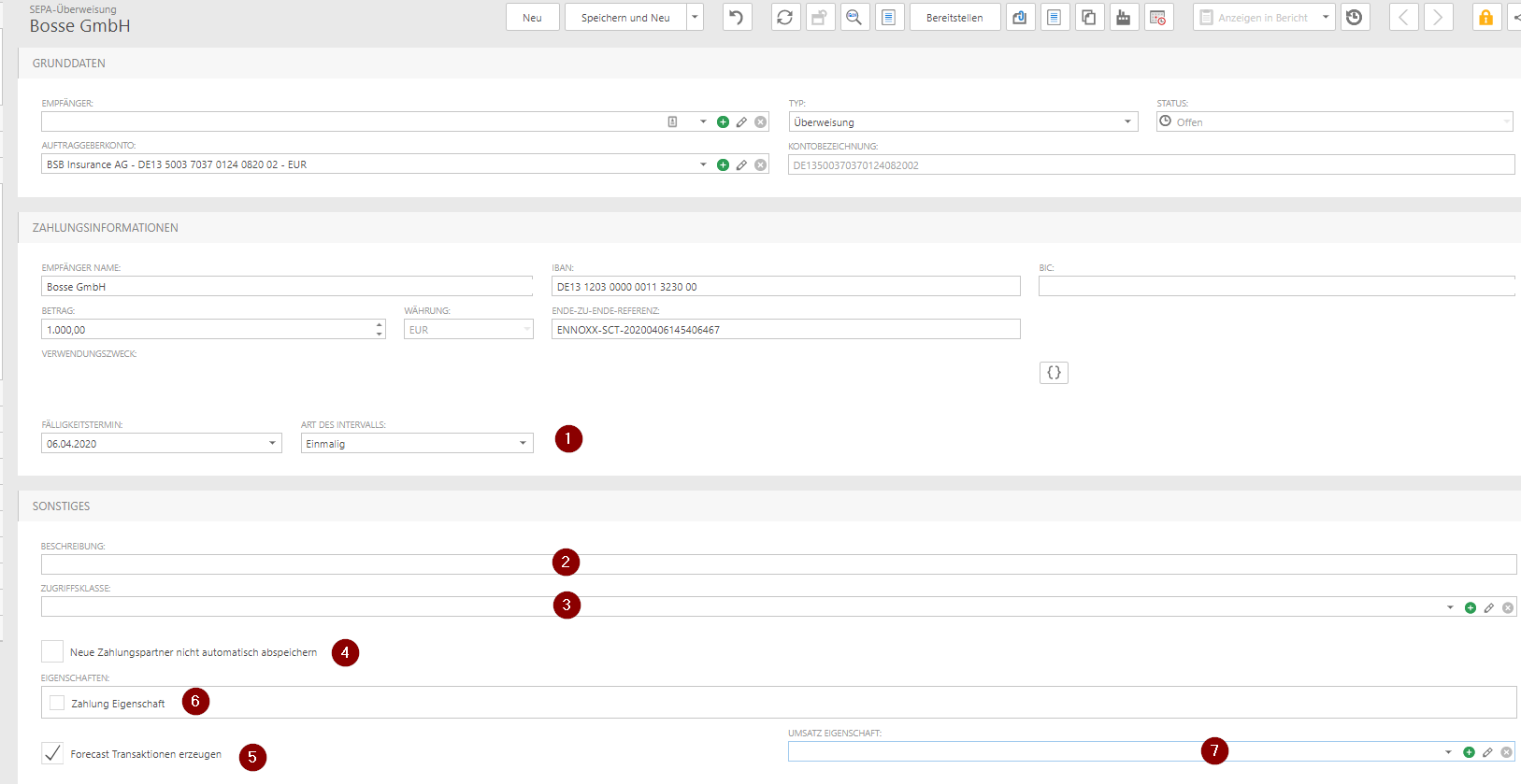
Interval type (1)
Here you can define an interval for recurring payments. If the payment was executed or provided, ennoxx.banking automatically generates a new payment according to the interval specification.

Description (2)
A more detailed description of the payment can be entered here. Makes sense for templates or recurring payments (e.g. inter transfers). The field can be displayed as a column in the payment overview and used for searching or sorting.
Permission class (3)
Assignment of permissions classes used in the system to restrict permissions (e.g. HR or Personnel - payment can only be viewed or edited by users with Permission Class HR or Personnel).

Do not save new payment partners automatically (4)
ennoxx.banking additionally stores new recipients/payment partners in the payment partner list and offers them for selection during further payment entry. If a storage is not desired, select this item.
Create Forecast Transactions (5)
Activation causes a planning data record/forecast transaction to be generated from the payment as well.
Properties (6) and transaction property (7)
For payments and also transactions properties can be defined/deposited in the master data and assigned here. Properties of payments or transactions are used to search, group, evaluate and trigger certain actions.
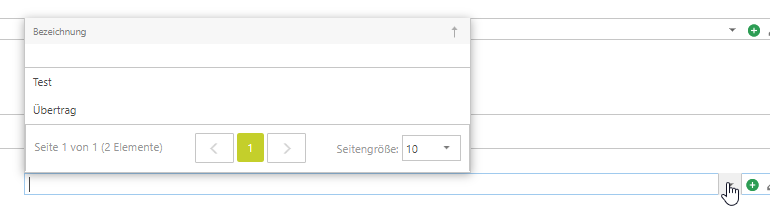
Default functions
At least one data set must be selected before an action can be performed.
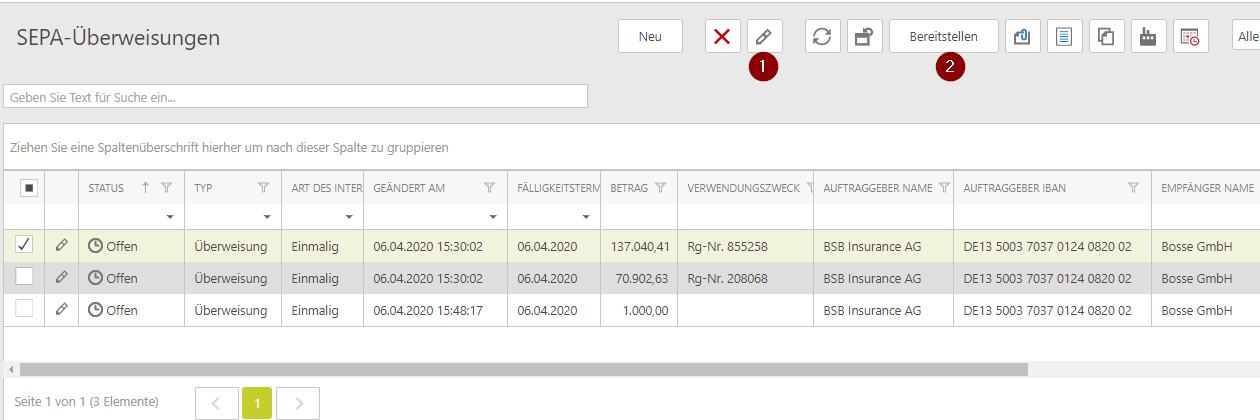
Edit (1)
Input mask is opened in edit mode, fields can be changed.
Provide (2)
The marked payments are transferred to a file with this action and provided as a send order (EBICS order) for signature and transmission. Depending on the ordering party account and due date, several files/EBICS jobs can also be generated.
ennoxx.banking then automatically switches to the EBICS orders view.

Additional functions
Before executing an additional function, at least one data set must be selected.

Save as template (1)
In addition to recipients, complete payments can also be saved as a template ***.
Duplicate (2)
Creates a copy of the marked payment.
Change Ordering Party Account (3)
This function can be used to assign a different ordering party account to one or more payments.
Set due time to today (4)
This function can be used to adjust the due date for one or more payments.
Assign permission class (5)
This function can be used to change or assign the permission class for one or more payments.
*** Select from template (1)
Stored templates can be accessed after opening the data entry screen.